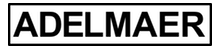Task List – Get Started
Welcome to the Task List app – a Task Manager, To-Do list app for iPhone and iPad, that will help you to create, keep and manage your tasks, lists, hobbies, sports tasks, job tasks, dates, events, shopping lists and any other ToDo lists.
- Open Task List App
- The app has: Group > Project > Task > Event hierarchy. Each task must have a parent Project, and each project must have a parent Group.
- After loading the app you see a Manager screen. Tap on a + button at the top corner of the screen to create a Group (Groups are usually fields of activities, Groups can only contain projects (not tasks)). You can edit a Group by tapping Edit button at the top of the screen and after that tap on the Group to open editing screen. You can change fields for your Group and tap Save. Group has name, note, priority fields. You can drag and reorder groups with a long tap on it. You can also left swipe on a group to edit it.
- You can tap + button at the top corner of the screen to create a Project inside a Group. You can edit a Project by tapping Edit button at the top of the screen and after that tap on the Project to open editing screen. You can change the fields for your Project and tap Save. Project has name, note, priority fields. You can drag and reorder projects with a long tap on it. You can edit and delete projects and move them to another group. To move a project to another group right-swipe on it and tap on the arrow icon. You can left-swipe on a project to edit it.
- After creating a Project, you can tap it and move to a Tasks screen. Tap + button at the top corner of the screen to create a Task inside a Project. You can edit a task by tapping on it. A task can contain multiple fields, like: name, notes, planned time, website, email, phone number, money, location. You can drag and reorder tasks with a long tap on it (in a simple mode that can be activated tapping on an eye button)”. You can left-swipe on a task to edit it.
- On a tasks screen tap + to create a task. You can also create a task faster by tapping on a Task button at the bottom-right of the screen. You can set various fields for your task, like note, full info, reminders or other data like email, site info and phone number.
- On a tasks screen, you can tap the Eye button and switch between cell modes (simple and full mode).
- You can move tasks to another projects. Right-swipe and tap on the arrow button > select project to move your task to. You can also send task info via email, messages, Whatsapp, Telegram.
- You can delete group, project, task by right-swiping the cell and pressing delete button.
- If you want to filter tasks by Active, Today and other fields, tap on the FILTER button at the bottom of the app.
- If you want to create Task fast, you can do it by tapping New Task button at the right-bottom of the app.
- On Events Screen you can create events for dates (that belong to tasks). You can activate events and count time spent on each event. Tasks can have multiple events. You can create reminder for event. Reminders can be silent or with sound.
- You can delete all groups, projects, tasks from your device and iCloud going to Settings > Delete All Data.
- If you are logged in to iCloud, the app will send updates with your Content to your private database on iCloud. If you will open your app on another device with the same iCloud account, the app can load Content from the cloud. This feature only works between iPhones/iPads. The app can’t sync with Mac OS or other systems like Android.
- If you want to switch to another colour theme, open the menu (top corner on the Manager screen) and tap on the App Themes. Select theme to install it.
- By using the app you agree to Terms of Service and Privacy Policy (text available in the Menu section of the app)
- Task List app can be used for various things. You can create task lists to track your routine, business tasks, hobbies, sports tasks, you can create shopping lists, you can create any lists you want with task lists app. The great thing about the app is that it will help you to organise your tasks inside related groups and projects.
We are wishing you a pleasant usage of Task List app.
If you have any questions, please contact us at info@adelmaer.com